How to Search
Want to find a program or resource based on a specific keyword? Use the search function by clicking the magnifying glass icon in the upper right-hand corner on any view.
As you search, it will highlight all records that match. If there are multiple matches, you can use the arrow that is next to the search bar to quickly jump between records that match your search term.
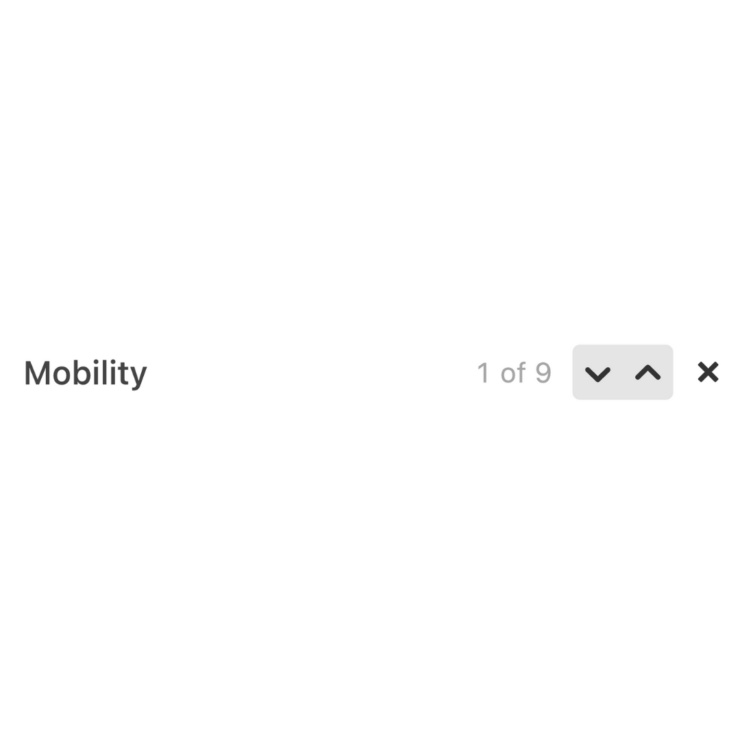
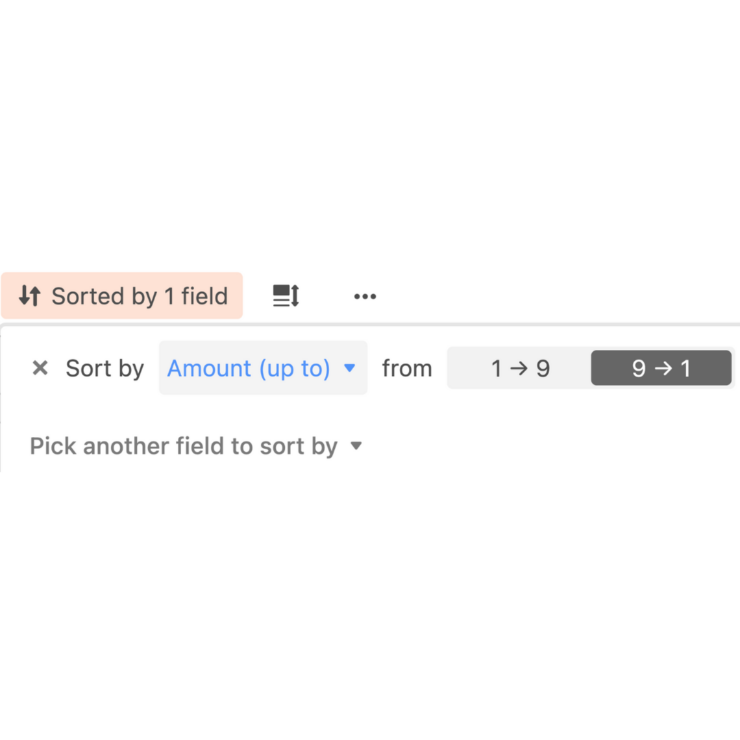
How to Sort
Let’s say you wanted to sort the database to see all of the accelerators ordered from most funding provided to least. To do that, you’d set up a sort function like in the picture below. It’s pretty easy to use and it doesn’t mess with what anyone else is seeing.
How to Group
Using the group function can be helpful when you’re looking to browse programs by a subcategory (one of the other columns). What grouping does is put accelerators or other programs of a like situation together.
In the example below, the view is set to group accelerators by their application deadline. You can then collapse and expand groupings to your liking. Again, don’t worry, it won’t cause anyone else’s view to shift.
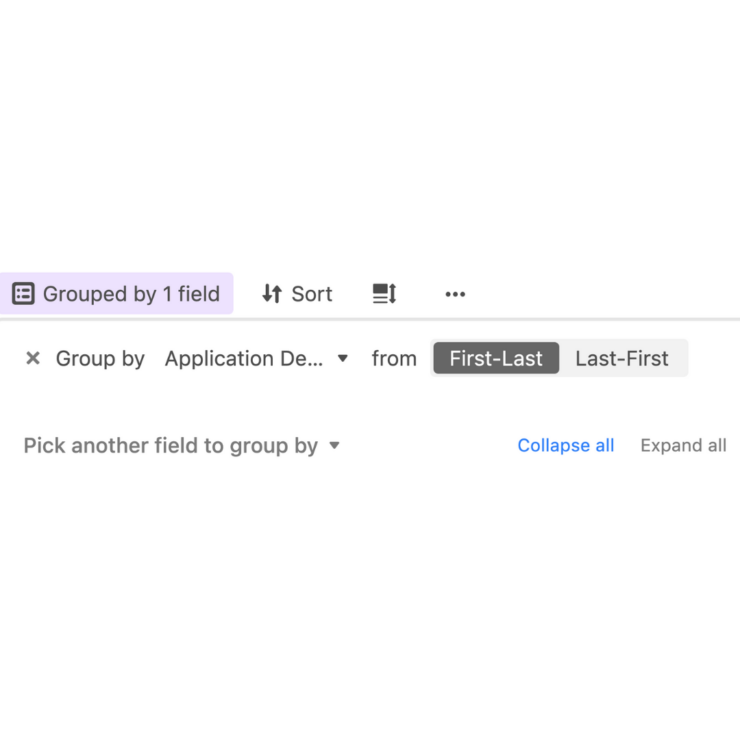
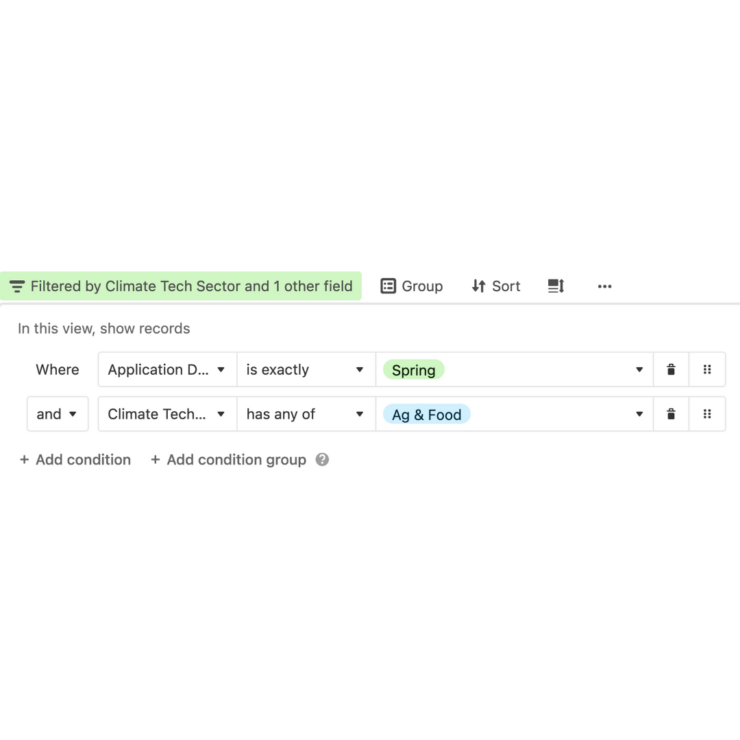
How to Filter
On each of the databases, you have the option to filter the resources displayed in that sheet by clicking on the ‘Filters’ button at the top.
You can make a filter based on a single criteria, or several criteria tied together using ‘and’ or ‘or.’ In the example below, you can see we’ve set a filter up to only show accelerators that have Spring application deadlines and include Ag & Food Climate Tech sectors.
This can be a great tool for finding something new to check out. Conveniently, your filters won’t show up for others. So, don’t worry about messing anything up!
